|
Monday, April 24, 2023
Wednesday, April 5, 2023
Fusion: How To Create Password Protected BI Publisher Report
Fusion: How To Create Password Protected BI Publisher Report
Goal
How to create password protected BI publisher report outputs (pdf).
Solution
There are two types of password protected outputs (pdf) can be Created in the Fusion Cloud applications.
1. Static Password
2. Dynamic Password
1. Static Password
The below options required to update in the cloud application BI catalog services.
Navigation: Tools → Reports and Analytics → Browse Catalog
Navigate to appropriate report template folders and Click “Edit” the Template (which needed the password protection functionality) → Click “Properties” button.
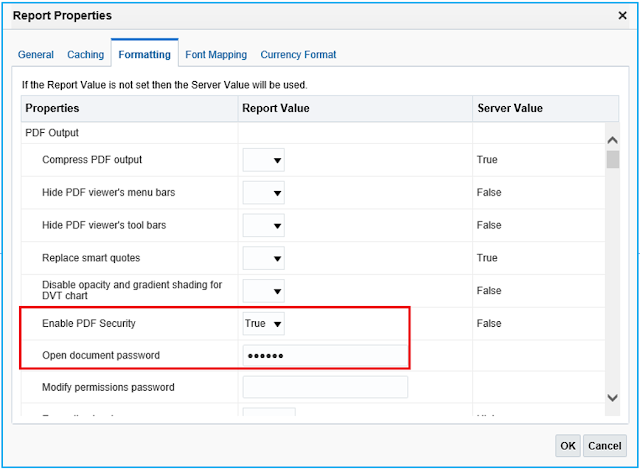
Save the changes and Run the job.
How to create password protected BI publisher report outputs (pdf).
Solution
There are two types of password protected outputs (pdf) can be Created in the Fusion Cloud applications.
1. Static Password
2. Dynamic Password
1. Static Password
The below options required to update in the cloud application BI catalog services.
Navigation: Tools → Reports and Analytics → Browse Catalog
Navigate to appropriate report template folders and Click “Edit” the Template (which needed the password protection functionality) → Click “Properties” button.
Properties | Value |
Enable PDF Security | True |
Open Document Password |
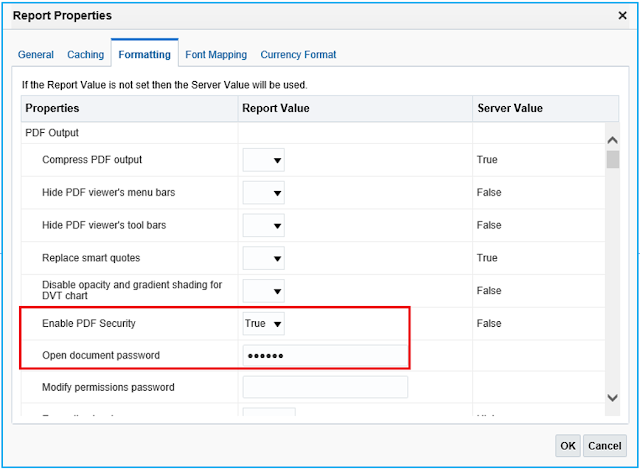
Save the changes and Run the job.
The Report output will prompt the user to enter the password when open the output.
2. Dynamic Password
1. Create the Data Model (include/identify the field/value for password)
(ex, Supplier Number, Employee Number with DOB)
(ex)
/DATA_DS/G_1/PASSWORD (Any customized/default password group)
/DATA_DS/G_1/SEGMENT1 (Supplier Number – Default Password, for supplier related reports)
2. Define RTF Template with the Custom Properties.
Navigation: RTF Template → File → Info → Properties → Advanced Properties → Custom
Add the below mentioned two custom properties.
Properties | Value | Type |
xdo-pdf-security | true | Text |
xdo-pdf-open-password | /DATA_DS/G_1/SEGMENT1 | Text |
Click “OK” and Save the Template.
Upload the template to BI catalog, Run the report and check the report output.
The Report output will prompt the user to enter the password when open the output.
Documents Reference
Oracle Support Documents
1. How To Set Password Protection For BI Publisher Report (Doc ID 2117187.1)
2. How To Password Protect PDF Documents At Runtime? (Doc ID 1355332.1)
Fusion Middleware Report Designer's Guide for Oracle Business Intelligence Publisher
Setting Report Processing and Output Document Properties → PDF Security Properties
https://docs.oracle.com/middleware/12212/bip/BIPRD/GUID-300980F2-CC27-4DA5-9420-2D607CF132BF.htm#BIPRD2995
Limitations
The offered solution applicable for PDF outputs only and Oracle is working on EXCEL outputs.
Enh 26197461 - ER: PASSWORD PROTECTION FOR EXCEL FILES SENT THROUGH ORACLE BI PUBLISHER
Subscribe to:
Comments (Atom)
Oracle Fusion - Cost Lines and Expenditure Item link in Projects
SELECT ccd.transaction_id,ex.expenditure_item_id,cacat.serial_number FROM fusion.CST_INV_TRANSACTIONS cit, fusion.cst_cost_distribution_...
-
/*Query to get Oracle Receivables Details ==========================================*/ SELECT rcta.trx_number "INVOICE NUMBER", r...
-
LookUps In Oracle Apps Lookups in Oracle are a collection of values. Lookups are a static collection of codes which are used by o...
-
SELECT DISTINCT XTE . entity_id , XAL . gl_sl_link_id , XAL . gl_sl_link_table , xte ...


