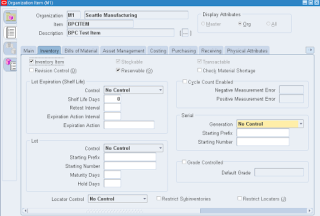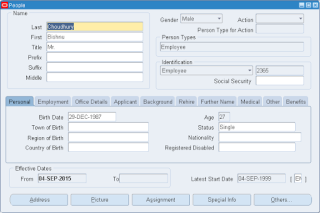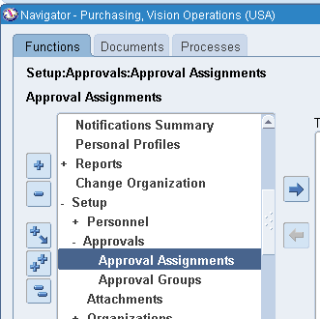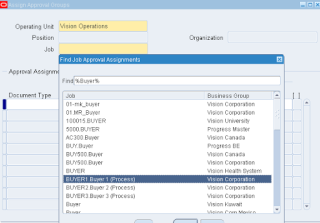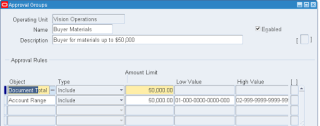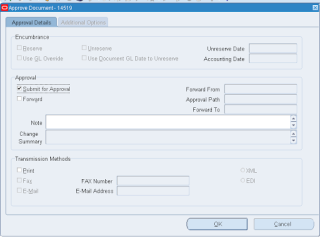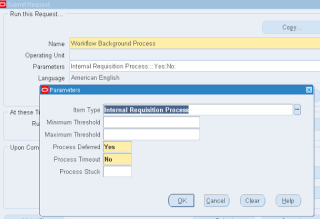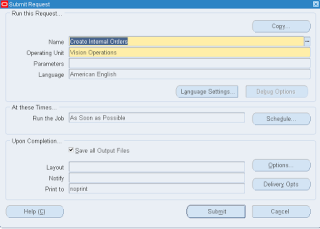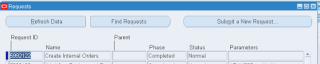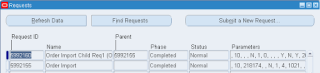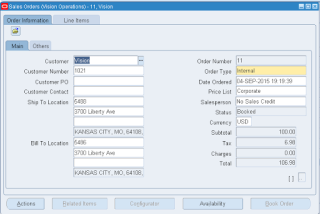Creation Of Item
Create an Item and assign that to both the source and destination organization
Attributes
- Purchased
- Purchasable
- Internal Order Enabled
- Shippable
- OE transactable
Creation of Internal Requisition
Now go ahead and create and Internal Requisition
Go to Purchasing Responsibility
Requisitions -> Requisitions
Note: You should have been defined as an employee/ buyer to create a requisition
- Type should be Internal Requisition
- Enter the item in Lines Tab
- Enter Quantity
- Enter Need By Date
- Select the Destination Organization
- Destination Location
- Select Source Organization
Click on Save, It will generate the Requisition Number. Note down the requisition number
Now need to Approve the Requisition
If you want to approve this requisition, then you should have required approval authority.
Lets do the required setup
Go to Human Resources (if Installed) responsibility
People -> Enter and Maintain
else in purchasing
Go to Setup -> Personnel -> Employees
Find the employee (if not created already, select new and create one)
Go to Setup -> Personnel -> Employees
Find the employee (if not created already, select new and create one)
Select Assignment
Here assign a Job
Now lets go and check whether this Job has Requisition Approval authority or not
For this, navigate to Purchasing responsibility
Setup -> Approvals ->Approval Assignments
In this form, select the Job which you have assigned to the employee
Now you can see which all document types are authorized to approve
Make sure Approve Internal Requisitions is entered here
If you can’t see this, then add the value
Make sure the Approval Group which you are assigning here that has the approval limit authorization with in which your IR amount comes
As in this case
Here the limit is max $50,000 and our IR amount is only $100
Now Go back to the requisition and approve the same
Query the requisition and click on the approve button
Make sure Submit for Approval selected (it should be by default) then click on OK
Wait for few min as the background process will check and clear the Approval workflow
And re-query the IR again
If Workflow Background Process not scheduled, you can go ahead and manually submit
Now again requery the IR from requisition summary form
You will see the IR is approved
Creation of Internal Order
Next step is to Run the Create Internal Order concurrent program which will interface the data to Order management for creating internal order
Go to View -> Requests -> Submit a new request -> Single Request
Select Create Internal Orders and submit
Once the program is completed, check the log file,
It means the data transferred to Order Entry
Now lets go to Order Management and import the data to create the Internal Order
Navigate to Order Management responsibility
Go to Orders, Returns -> Import Orders -> Order Import Requests
Now enter the below parameters
- Source as Internal
- Select your IR number in Order Reference field
Then Click Ok and Submit.
This will spawn another child order import program
Now go ahead and query your Internal order which is just created by importing the data in order organizer form
Orders, Returns -> Order Organizer
Give today’s date to refine
Select the source as Internal and give the IR number in the Order Source Reference
Now Click on Open.
Your internal order is ready